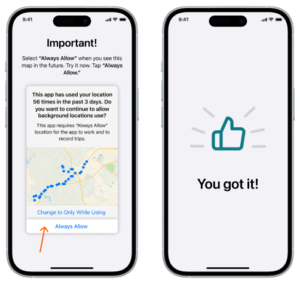Veygo New Driver iOS Install Guide
Discover a whole new driving experience with Veygo New Driver! Whether you’re a first-timer or seeking a different way to navigate the roads, our app is here to elevate your journey. In this guide, we’ll take you through straightforward steps to set up your Veygo New Driver app, preparing you for a memorable ride ahead.
Onboarding Steps:
Step 1: Purchase a New Driver policy with Veygo
To access the New Driver app you must have already purchased a New Driver policy with Veygo.
Step 2: Receive SMS with a download link
Within minutes of purchasing your New Driver policy you will receive an SMS with a download link on the mobile number that is associated with your account. When you get this SMS, click on the IOS download link, which will take you to the App Store.
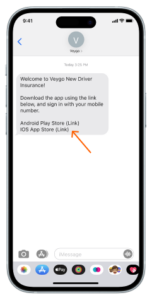
Step 3: Download Veygo New Driver in the App Store
All you need to do now is download Veygo New Driver, wait for it to download and then click ‘open’ to enter the app. Once you are in the New Driver app, just click ‘Log in’.

Step 4: Enter your mobile number
Enter your mobile number, this must be the mobile number that received the SMS download link. Then read the ‘Terms and conditions’ and ‘Privacy Policy’, and click ‘I agree’. Once, you have done all of this, click ‘Continue’.
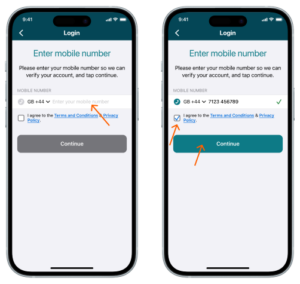
Step 5: Enter the PIN login code that is sent via SMS
Once you enter your mobile number you will receive an SMS from Veygo that will contain a PIN code. Enter that PIN code into the field, and click ‘Continue’.

App Permission Steps
Step 1: Location Permissions
Veygo New Driver requires your location to be able to accurately score your driving. When you get to this screen first click ‘Next’, and then when the pop up appears select ‘Allow While Using App’.
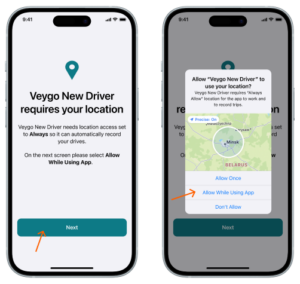
Step 2: Location Permissions
When you see the first screen click ‘Next’, which will trigger a pop up. You will then need to change the location permissions to ‘Always Allow’, for the app to record trips.
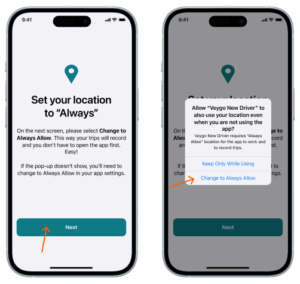
Step 3: Motion Activity Access
Veygo New Driver uses motion data to accurately detect that you are moving in a vehicle rather than walking or running. When you see the first screen click ‘Next’, which will trigger a pop up. You will then need to click ‘OK’, to be able to record your drives.

Step 4: Allow Notifications
Veygo New Driver will send you notifications when trips are not recording. When you see the first screen click ‘Next’, which will trigger a pop up. You will then need to click Allow, to be able to receive notifications. You can configure the notifications that you receive in your phone Settings later.

Step 5: In the Future… Always Allow
If you ever see the screen below then make sure you select ‘Always Allow’. Try it out now, click ‘Always Allow’. That’s it, you are set up to drive using Veygo New Driver.